帮助命令
docker version #显示docker版本信息
docker info #显示docker系统信息
docker --help #帮助命令
帮助文档地址:https://docs.docker.com/engine/
镜像命令
查看本机镜像docker images
[root@localhost /]# docker images
REPOSITORY TAG IMAGE ID CREATED SIZE
hello-world latest bf756fb1ae65 11 months ago 13.3kB
#解释
REPOSITORY 镜像的仓库源
TAG 镜像的标签
IMAGE ID 镜像的id
CREATED 创建时间
SIZE 镜像大小
搜索镜像docker search
[root@localhost /]# docker search mysql
NAME DESCRIPTION STARS OFFICIAL AUTOMATED
mysql MySQL is a widely used, open-source relation… 10300 [OK]
mariadb MariaDB is a community-developed fork of MyS… 3809 [OK]
#可选项,通过收藏过滤
--filter=STARS=3000 搜索出来starts大于3000的
下载镜像docker pull
#下载镜像 docker pull 镜像名
[root@localhost /]# docker pull mysql
Using default tag: latest #如果不写tag,默认就是latest
latest: Pulling from library/mysql
6ec7b7d162b2: Pull complete #分层下载,docker images的核心
fedd960d3481: Pull complete
7ab947313861: Pull complete
64f92f19e638: Pull complete
3e80b17bff96: Pull complete
014e976799f9: Pull complete
59ae84fee1b3: Pull complete
ffe10de703ea: Pull complete
657af6d90c83: Pull complete
98bfb480322c: Pull complete
6aa3859c4789: Pull complete
1ed875d851ef: Pull complete
Digest: sha256:78800e6d3f1b230e35275145e657b82c3fb02a27b2d8e76aac2f5e90c1c30873
#签名
Status: Downloaded newer image for mysql:latest
docker.io/library/mysql:latest #真实地址

指定版本镜像下载
[root@localhost /]# docker pull mysql:5.7
5.7: Pulling from library/mysql
6ec7b7d162b2: Already exists
fedd960d3481: Already exists
7ab947313861: Already exists
64f92f19e638: Already exists
3e80b17bff96: Already exists
014e976799f9: Already exists
59ae84fee1b3: Already exists
7d1da2a18e2e: Pull complete
301a28b700b9: Pull complete
529dc8dbeaf3: Pull complete
bc9d021dc13f: Pull complete
Digest: sha256:c3a567d3e3ad8b05dfce401ed08f0f6bf3f3b64cc17694979d5f2e5d78e10173
Status: Downloaded newer image for mysql:5.7
docker.io/library/mysql:5.7
删除镜像docker rmi
[root@localhost /]# docker rmi -f 镜像id #删除指定id的镜像
[root@localhost /]# docker rmi -f 镜像id 镜像id 镜像id #删除多个镜像
[root@localhost /]# docker rmi -f $(docker images -aq) #删除全部
容器命令
下载一个centos镜像来测试
下载容器pull centos
新建容器并启动
docker run [可选参数]
#参数说明
--name="Name" 容器名字 tomcat01 tomcat02,用来区分容器
-d 后台方式运行
-it 使用交互方式运行,
-p 指定容器的端口 -p 8080:8080
-p ip:主机端口:容器端口
-p 主机端口:容器端口(常用)
-p 容器端口
容器端口
-P 随机指定端口
# 启动并进入容器
[root@localhost /]# docker run -it centos /bin/bash
[root@430f83ef38e5 /]#
#退出命令,从容器退回主机
[root@430f83ef38e5 /]# exit
**列出所有的运行的容器**
**docker ps 命令**
-a #列出当前正在运行的容器和历史运行的容器
-n=? #显示最近创建的容器
-q #只显示容器的编号
退出容器exit
exit #直接容器停止退出
Ctrl+P+Q #容器不停止退出
删除容器docker rm
docker rm 容器id 删除指定的容器,不能删除正在运行的容器,如果强制删除 rm -rf
docker rm -f $(docker ps -aq) 删除全部容器
docker ps -a -q|xargs docker rm 删除所有的容器
启动和停止容器的操作
docker start 容器id #启动容器
docker restart 容器id #重启容器
docker stop 容器id #停止当前正在运行的容器
docker kill 容器id #强制停止当前容器
常用其他命令
后台启动 docker run -d
#docker run -d 镜像名
[root@localhost /]# docker run -d centos
#问题docker ps 发现 centos停了
#常见坑,docker 容器使用后台运行,就必须要有前台进程,docker发现没有应用,就会自动停止
#nginx,容器启动后,发现自己没有提供任何服务,就会立即停止,就是没有程序了
查看日志 logs
docker logs -f -t --tail 10 容器id
#显示日志
-tf #显示日志
-tail number #要显示的日志条数
查看容器中的进程信息 ps
#docker top 容器id
[root@localhost /]# docker top e6f6896ab12a
UID PID PPID C STIME TTY TIME CMD
root 16507 16487 0 16:10 pts/0 00:00:00 /bin/bash
查看镜像源数据 inspect
#docker inspect 容器id
进入当前正在运行的容器
# 我们通常容器都是使用后台方式运行的,需要进入容器,修改一些配置
# 命令
docker exec -it 容器id bashShell
#方式二
docker attach 容器id
docker exec #进入容器后开启一个新的终端,可以在里面操作
docker attach #进入容器正在执行的终端
从容器内拷贝文件到主机上
docker cp 容器id:容器内路径 目的的主机路径
#拷贝是一个手动过程、未来我们使用 -v 卷的技术,可以实现




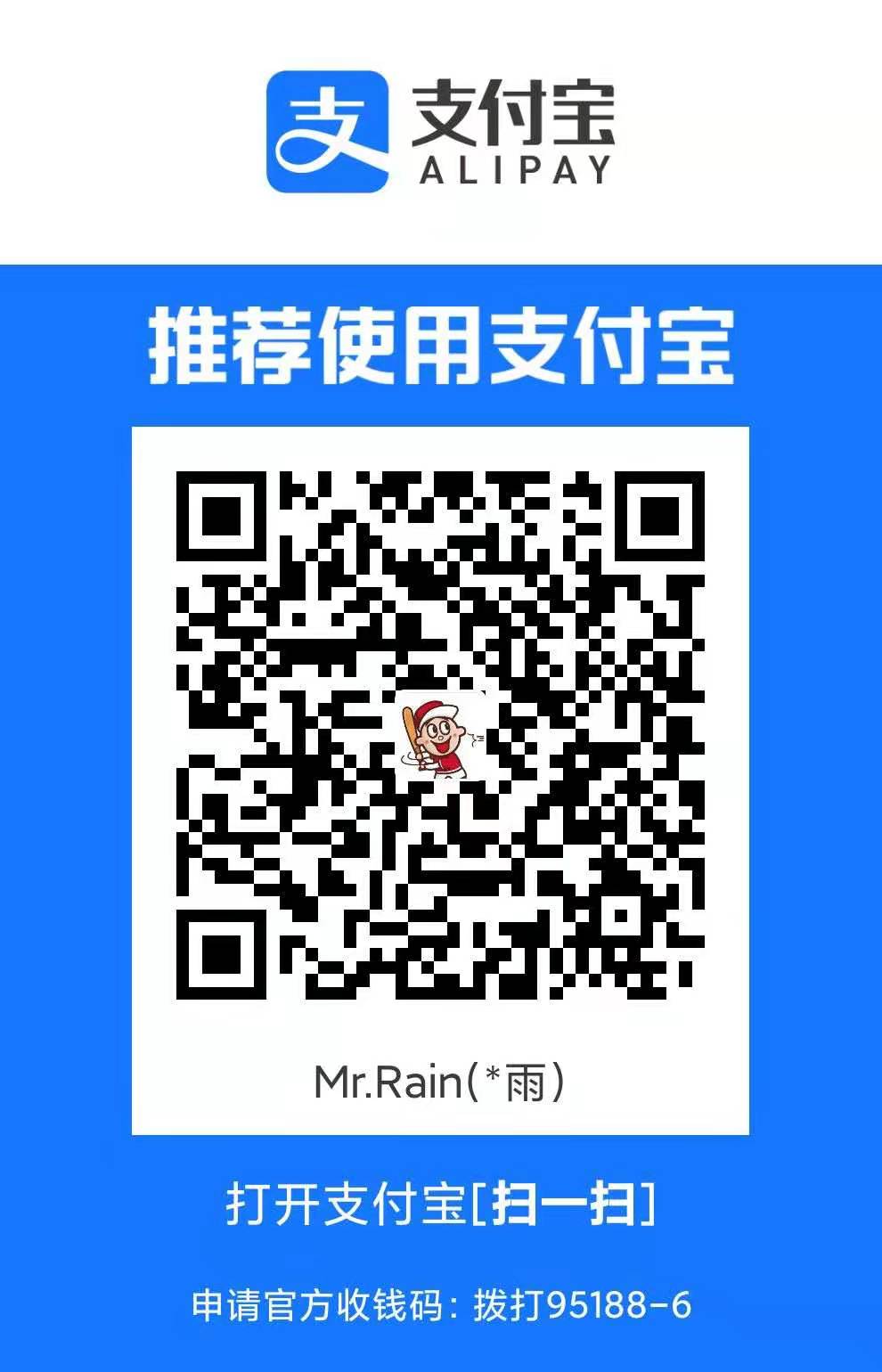
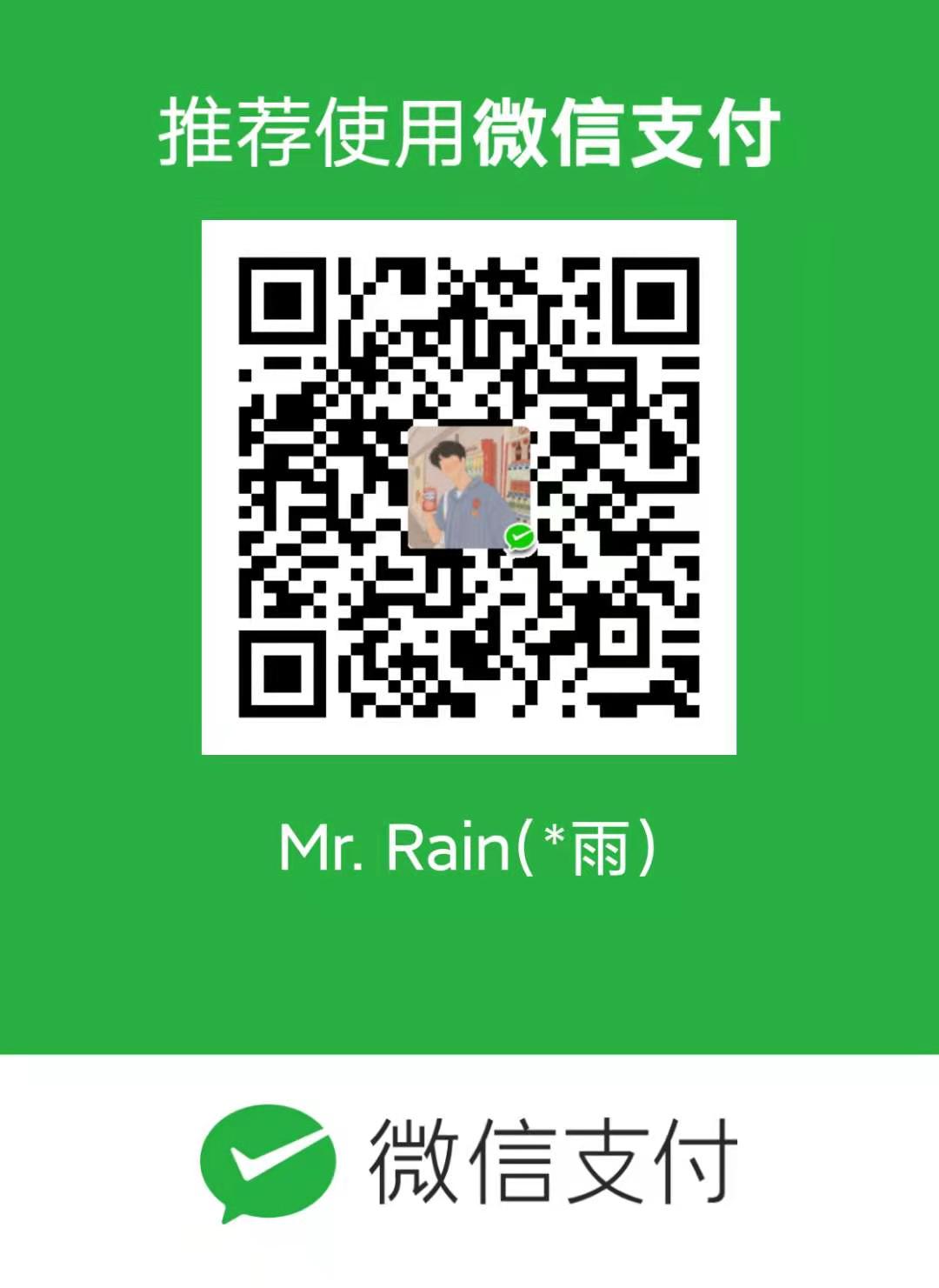
评论区